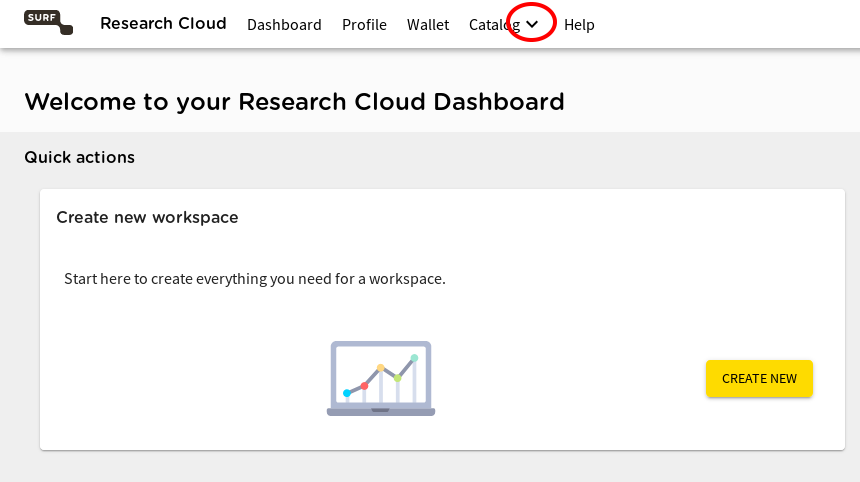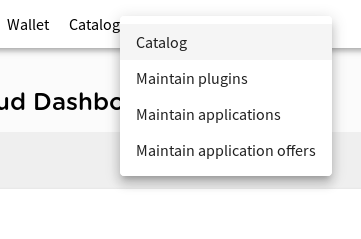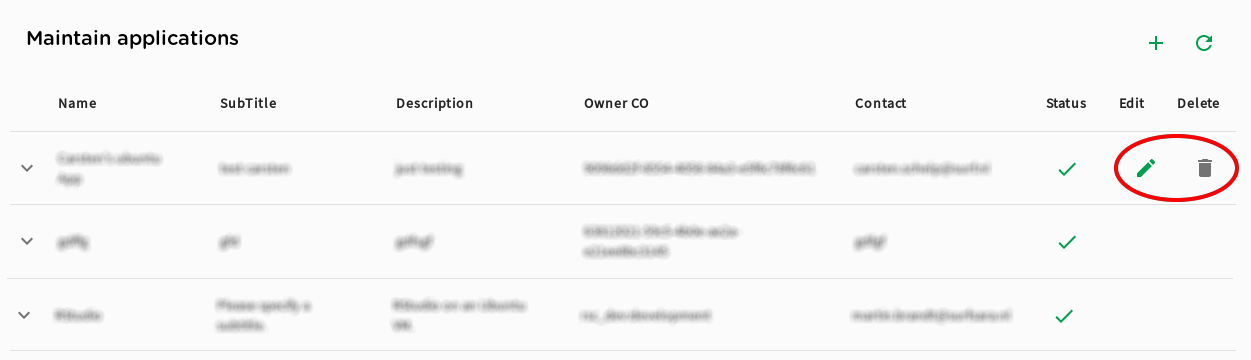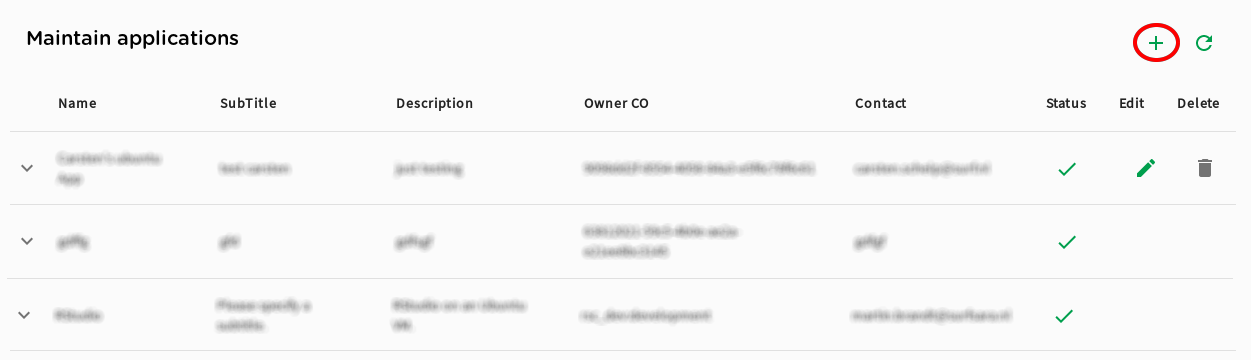Login to the Research Cloud portal.
When you are a developer-member in one of your Collaborations (COs) you will see a downward arrow next to the "Catalog" tab.
(If you are not a developer, yet, see the Working Together section for more information on that.)
Clicking on this arrow renders a drop-down list:
You can choose to activate the conventional "Catalog" tab, but you can also choose to view and edit the different catalog items.
See the section Catalog Introduction in order to see what the three different categories of catalog items mean.
If you want to create a new Application, click on the "Maintain applications" item.
Your browser will show a list of the Application that are available to you. "Available" means that either you are a member of a CO, that is allowed to use a particular Application or that you are a member of a CO that "owns" an Application.
The Application you are one of the owners of will be shown with an extra "edit" and "delete" option (marked red):
But let's assume that you do not "own" any Applications, yet.
(More precisely: "None of the COs you are a developer in owns any Applications.")
Being a developer in a CO, you can create a new Application for that CO.
Click on the "+" symbol in the upper right of the page:
An "Add application" mask is displayed within the existing list:
Here, you can fill in the properties of your new Application.
- Name: A short and significant name that reflects the purpose of the Application.
- Subtitle: A still short complement to the name. The subtitle will often be displayed along with the name.
- Description: A (possibly extended) description of the Application.
- Icon: The base64-string-representation of the icon for your Application. Please take the effort to enter a recognizable icon - it helps you and your users. You can convert image files to base64 strings with online-tools like https://www.base64-image.de/ or https://www.base64encoder.io/image-to-base64-converter/
- CO owner: Select the CO from which you want to further develop, maintain and share this Application. All members of the owner CO, also non-developers will be able to see and use the Application.
- Allowed COs: From the COs you are a developer in, compose a list of COs that are allowed to see and use the Plugin. The owner CO is a part of this list, automatically.
- Application status: This should be "active". Under normal circumstances, you wouldn't want it to be "disabled".
Finish with "SUBMIT"
Click on "Submit" to save the new Application. Make sure that it now appears in the total list of Applications and that you can see an "Edit" and a "Delete" icon for it.